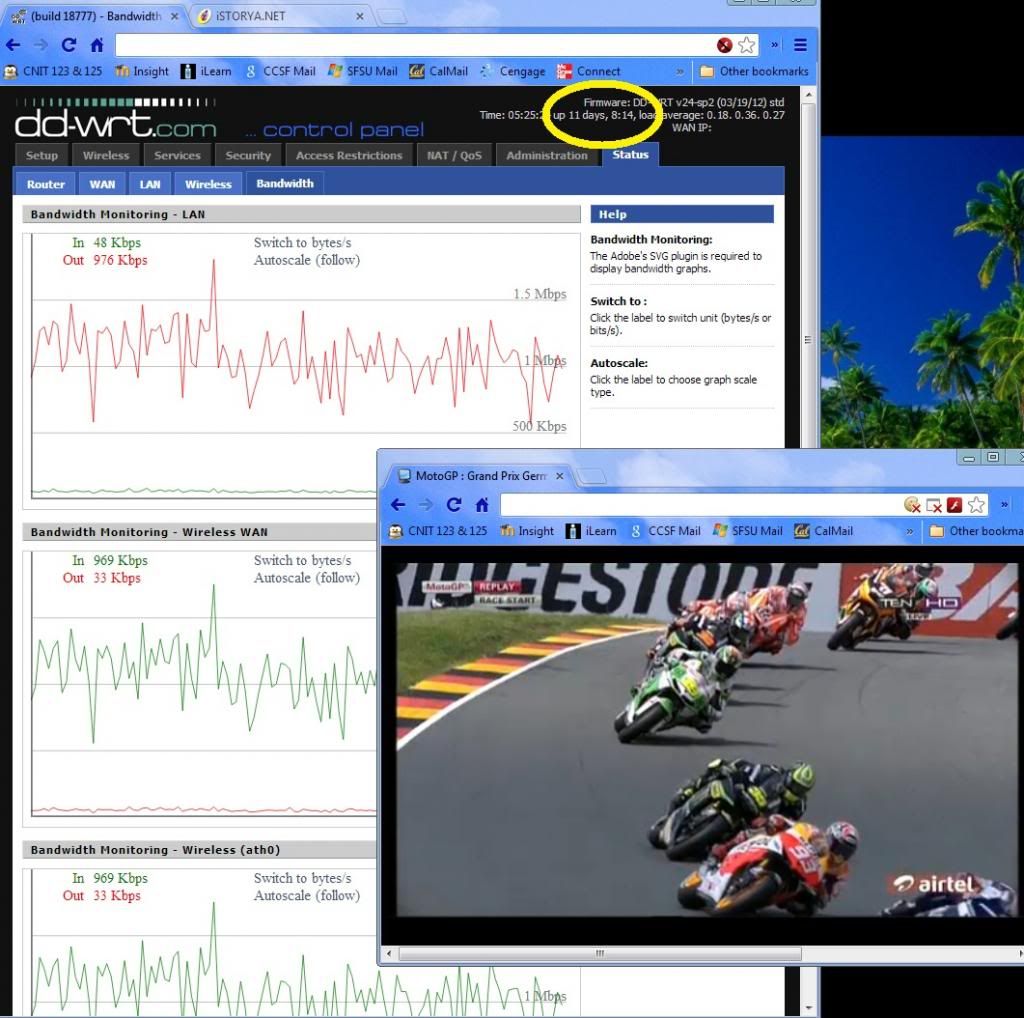My recent adventure with dd-wrt client bridge / long range router-to-router.
Instructions courtesy of the dd-wrt.com project.
First step, upgrade/flash factory firmware to dd-wrt firmware.
Before and after router management screenshots.
How-To Client Bridge from DD-WRT:
Client Bridge
First of all, do not even try to do client bridge with dd-wrt SP1. It won't work.
The router that you are trying to connect to is the primary router. The router you are configuring is the client bridge(CB) router. You don't need to worry about the primary router as long a s you set your CB to the SAME subnet. What this means is, if the primary router has an IP of 192.168.A.X, you need to set the CB router to an IP of 192.168.A.Z. Most primary routers will be at 192.168.1.1. So, when you are configuring your CB router, set it to 192.168.1.9
With that in mind, here is how to configure it.
- Download a recommended build for your router. DO NOT USE SP1. If you are using a broadcom router, read the peacock thread prior to starting. DD-WRT Forum :: View topic - Peacock Thread-FAQ: EVERYTHING you NEED to know! Really!! Use one of those recommended builds.
- Do a HARD reset on your router.
- Connect a cable from your computer to the LAN port on your router.
- Set your computer to a static IP address of 192.168.1.9
- Set your browser to 192.168.1.1 and open the dd-wrt webgui.
- You should be asked to change your password and username. Carefully type these in. If you aren't asked for a password and username, do a hard reset, this time doing it properly! Hit change password.
- Go FIRST to wireless, wireless security and enter the security type and key that matches your primary router. You must use wpa2-aes for things to work reliably. The only other that works reliably is wep. You might have to change your primary router to a security that works with dd-wrt.
- Hit SAVE, (or APPLY if you wish to)
- Go to the wireless, basic settings page and change the wireless mode to Client Bridge.
- Your wireless network mode should be set to the same as the primary router.
- Set the wireless channel to match your primary router channel if there is a channel selection available.
- If you are using N only or Mixed with N, set your wireless channel width to match your primary
- Set the wireless network name to exactly the same as your primary router. Make sure spelling and capitalization match.
- Set Ack timing to 0 unless you have a long distance (>300 meter) link (Optional with broadcom routers)
- Hit SAVE at the bottom. Then hit APPLY.
- Check to make sure all the configurations, including the mode, saved and the mode is still client bridge. If any changed, fix them, and save again.
- Goto Setup, basic setup and enter a router Local IP address of 192.168.1.6. Leave subnet mask at 255.255.255.0.
- Set the Gateway IP to your primary router. (Likely 192.168.1.1)
- Leave Local DNS blank
- Check Assign Wan port to a switch, if you wish to.
- Change your timezone and DST to match where you are.
- Hit Apply.
- Set your browser to 192.168.1.6 and login to your router
- Goto Security, Firewall. Under Block Wan Requests, uncheck everything but "Filter Multicast" (Leave Filter multicast checked).
- Hit Save
- Disable SPI Firewall
- Hit Apply.
- Go to setup/advanced routing and change the operating mode from "gateway" to router. Hit Apply.
- Set your computer back to auto IP and auto DNS.
You are done. Configure any other settings you wish at this point. .
Done!

Results 1 to 10 of 29
Thread: -= Wireless Projects Diary =-
-
07-05-2013, 05:48 PM #1
 -= Wireless Projects Diary =-
-= Wireless Projects Diary =-
-
07-14-2013, 08:50 PM #2
-
07-15-2013, 06:29 AM #3
nice bro, ganhan ko sa imong 2000mw na booster. asa ta kaplit ana?
-
07-15-2013, 07:18 AM #4
-
08-02-2013, 04:54 PM #5
-
08-02-2013, 05:22 PM #6
Bro basin ganahan ka ug super long range project. Naa ko baligya motorola canopy accesspoint kaya upto 25kms or more. Multipoint na bro ha. Pwede ka magwireless provider. Pm ko if jnterested ka.
-
08-05-2013, 11:10 AM #7
-
08-05-2013, 04:09 PM #8
-
08-05-2013, 05:06 PM #9
sure. maybe in a couple of years i'll setup a WISP over there. thx for the offer.
- - - Updated - - -
i don't think they sell it in PI. need to order online.
- - - Updated - - -
yeah i think it was pretty good from 2.2Km away... hehe.
-
08-05-2013, 08:48 PM #10
Ako personally bro naa ko baligya no needto order online.
Advertisement
Similar Threads |
|





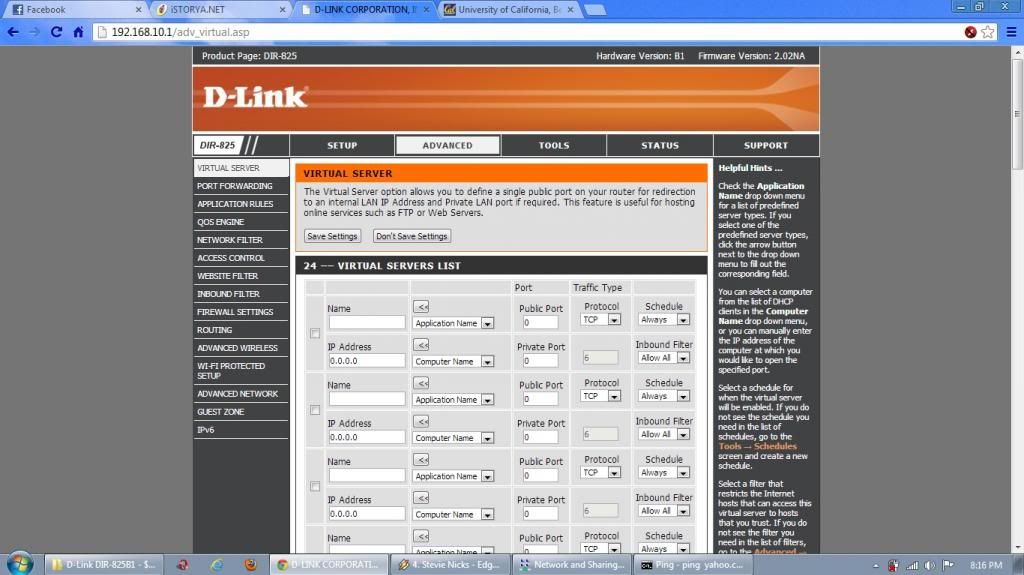


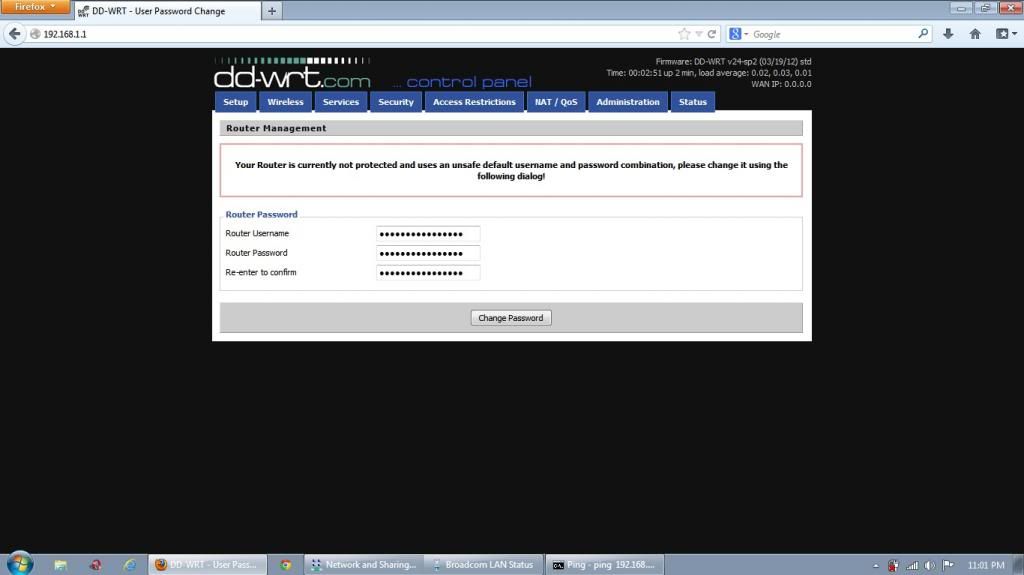
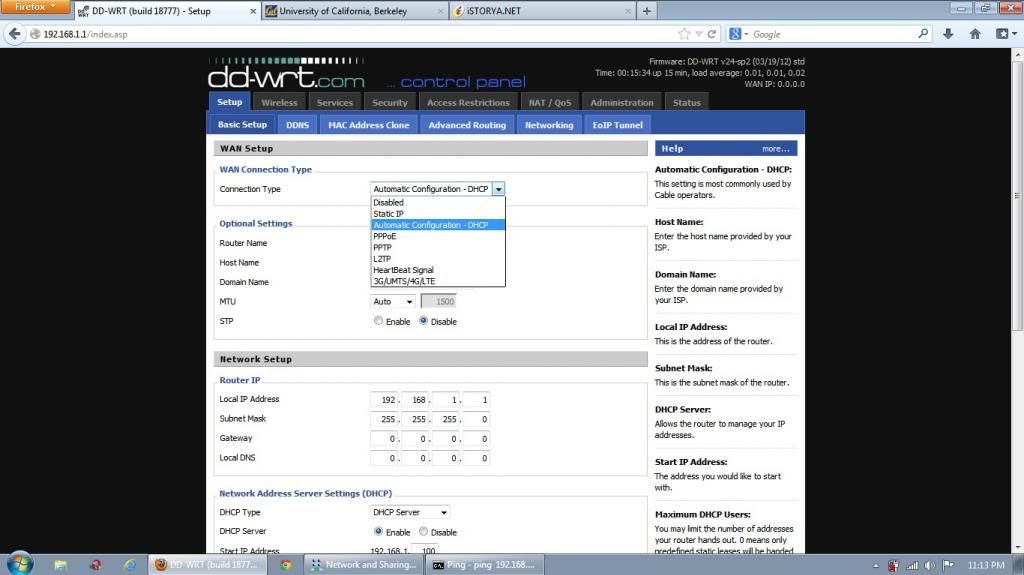
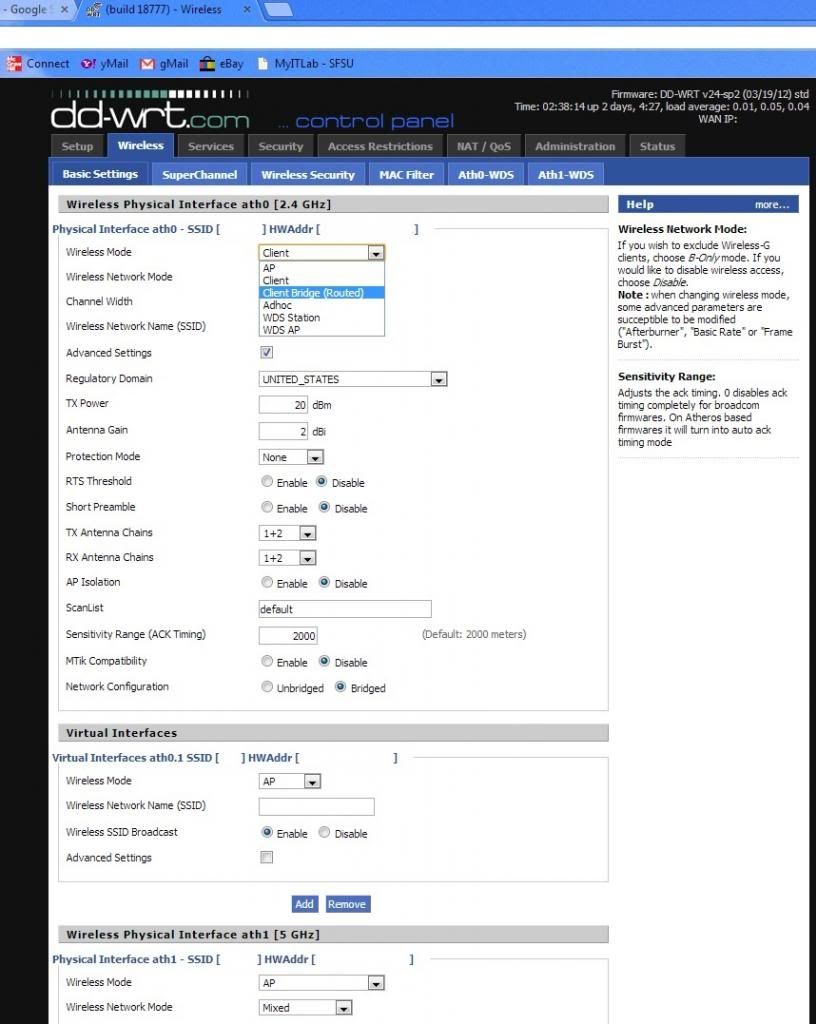

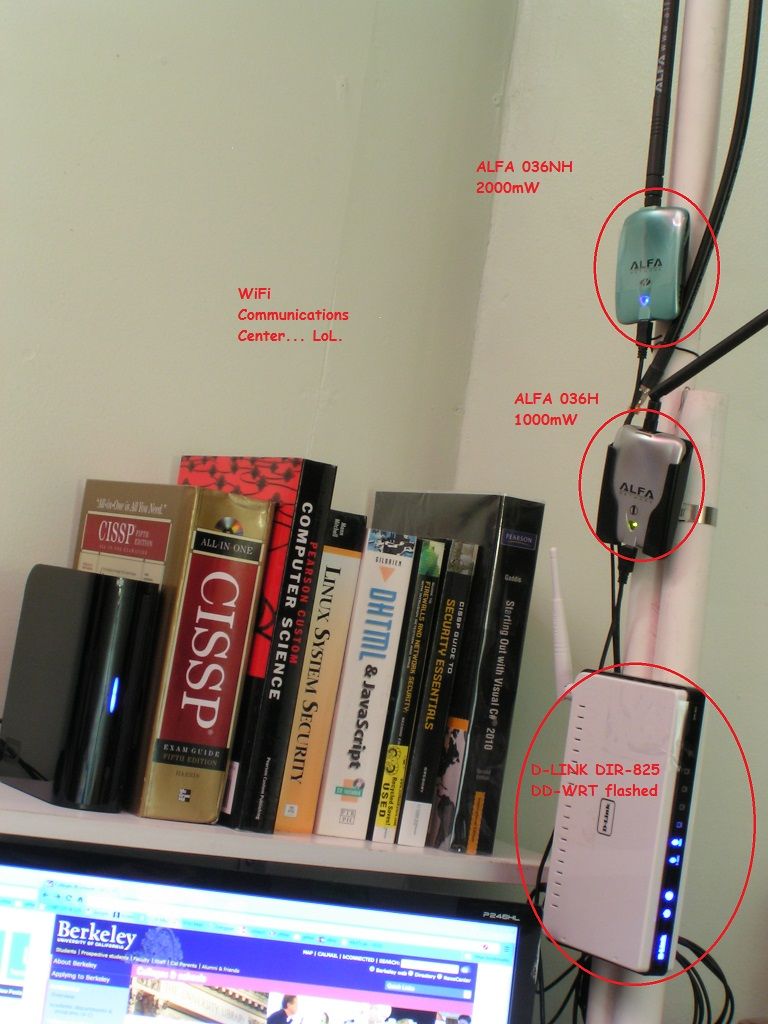


 Reply With Quote
Reply With Quote