This is how to jailbreak iPhone firmware 4.3.5 with Redsn0w 4 for Mac. How to jailbreak on Windows like this tutorial. If you are running firmware 4.3.3 or lower you should remember that not update to 4.3.5 and jailbreak you can untethered by JailbreakMe. You can refer to jailbreak with JailbreakMe here. (4 iOS Jailbreak iPhone 4.3 - 4.3.3 with JailbreakMe)
If you want to unlock it sure does not update to firmware 4.3.5 or you can update but keep baseband to unlock!
Step 1:
Create a folder outside of your computer screen called Pwnage
Download RedSn0w here and copy it into the Pwnage folder on, and download FW 4.3.5 and FW 4.3.4 and copy it to the folder above.
Download 2 FW 4.3.4 and 4.3.5 for iPhone 4 in the following link:
4.3.4 (4 GSM)http://appldnld.apple.com/iPhone4/04...2_Restore.ipsw( iPhone3, 1_4.3.4_8K2_Restore.ipsw)
4.3.5 (4 GSM) http://appldnld.apple.com/iPhone4/04...1_Restore.ipsw(iPhone3, 1_4.3.5_8L1_Restore.ipsw)
Extract the folder RedSn0w by double-clicking it.
Step 2:
Connect iPhone to your computer and turn on iTunes.
Select your iPhone from the list on the left side of iTunes. Press the Option key on your computer and click the Restore button in iTunes. Remember, Restore the iPhone you will lose all the data slightly.
Navigate to the Pwnage folder on your desktop and select 4.3.5 firmware which you have downloaded earlier. Click the button choose to continue
Step 3:
When Itunes complete firmware update for the iPhone, you open the Pwnage folder on the desktop and then run redns0w you unzipped earlier.
Step 4:
When redsn0w has run by clicking on the Browse button
Step 5:
Select the 4.3.4 firmware ending. Ipsw in the Pwnage folder on the desktop which you have downloaded earlier and click Open.
Step 6:
When RedSn0w identified successful firmware then click the Next button to continue.
Step 7:
Now would be prepared to jailbreak RedSn0w
Step 8:
From this window you can choose several options for which you want to jailbreak.
Surely you must select the Install Cydia and click Next to continue.
Step 9:
Iphone plugged into the machine to shut down the source and click Next to continue.
Step 10:
RedSn0w will teach you the steps to put your iPhone into DFU mode. You just do the following:
Press and hold the Power button for 3 seconds.
Hold the Power button and hold to add the Home button for 10 seconds.
Release the Power button but continue holding Home button until redsn0w recognize your iPhone.
Step 11:
Your iPhone will restart automatically.
Step 12:
Redsn0w will start upload new Kernel and RAM Disk for iPhone.
Step 13:
When completed, it will notify Redsn0w completed. Click the Finish button. When the iPhone rebooted (took about 5 minutes), it was jailbroken with cydia icon on the screen of your iPhone Springboard.
IMPORTANT:
When the iPhone jailbreak has been done, every time you want to use Redsn0w to reboot iPhone and you need to run RedSn0w Just select the boot tethered right now and click the Next button is finished.
^_^ DONE
Results 1 to 2 of 2
-
09-03-2011, 02:08 AM #1Banned User

- Join Date
- Sep 2011
- Gender

- Posts
- 31
 [iOS 4.3.5] Jailbreak iPhone OS 4.3.5 with RedSn0w 4 (Mac)
[iOS 4.3.5] Jailbreak iPhone OS 4.3.5 with RedSn0w 4 (Mac)
-
09-03-2011, 07:28 PM #2Banned User

- Join Date
- Sep 2011
- Gender

- Posts
- 31
 Re: [iOS 4.3.5] Jailbreak iPhone OS 4.3.5 with RedSn0w 4 (Mac)
Re: [iOS 4.3.5] Jailbreak iPhone OS 4.3.5 with RedSn0w 4 (Mac)
please comment if it work or not ^_^
Advertisement
Similar Threads |
|




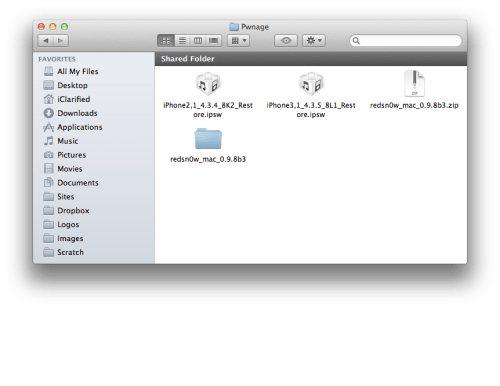




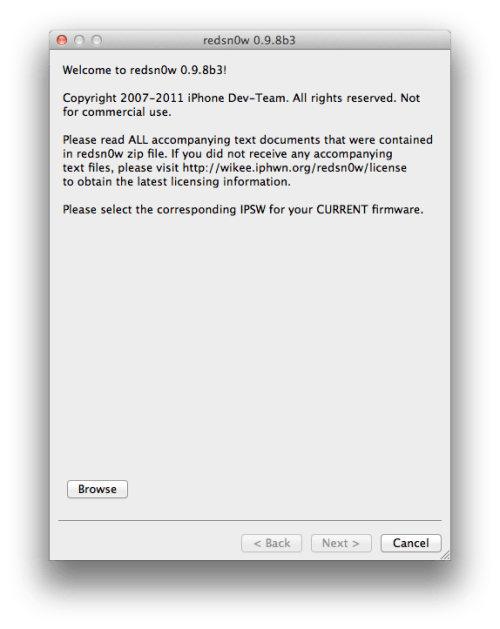
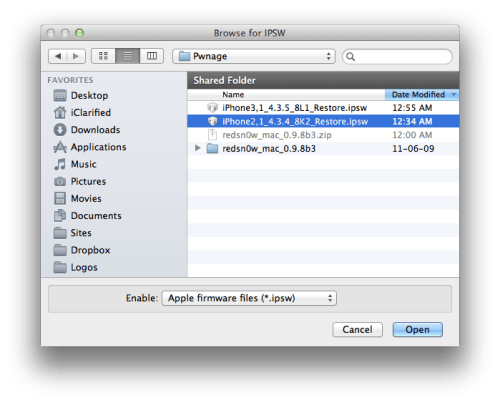
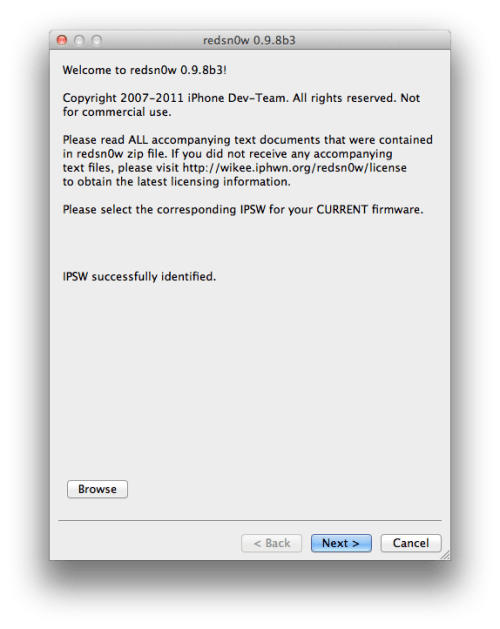
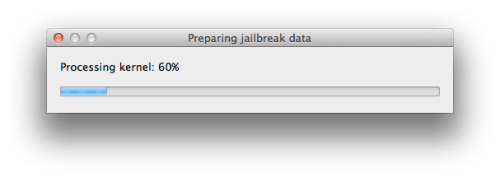
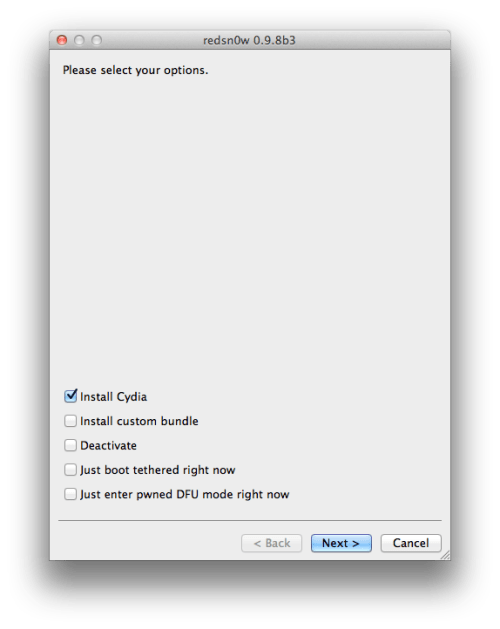
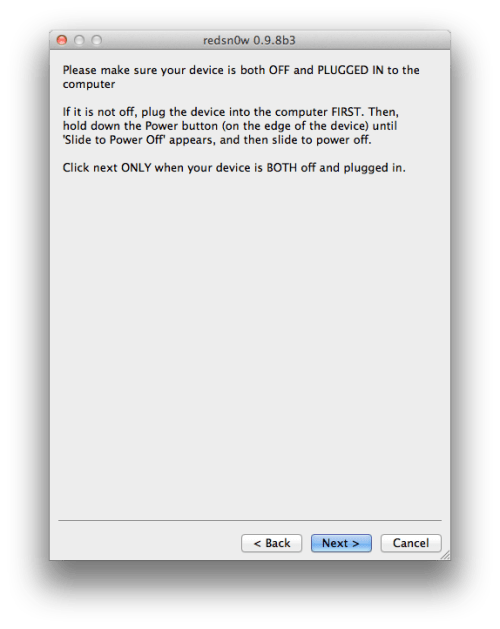
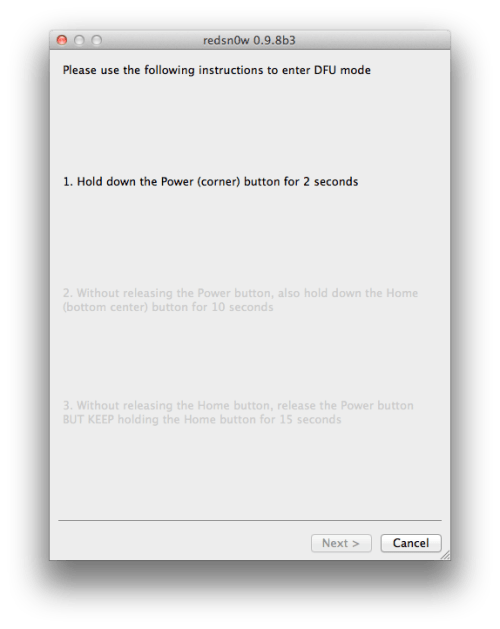
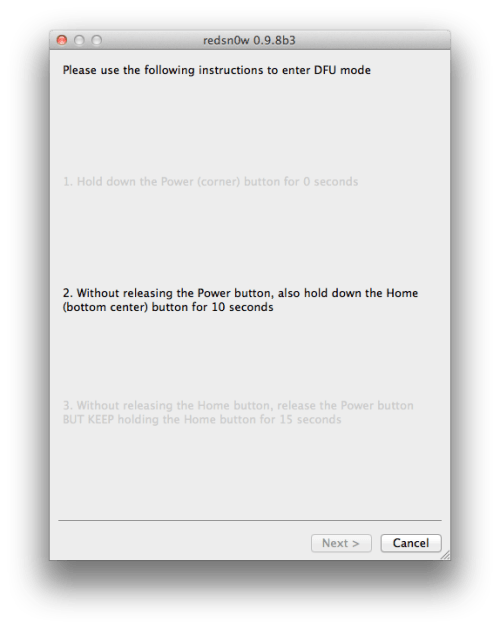


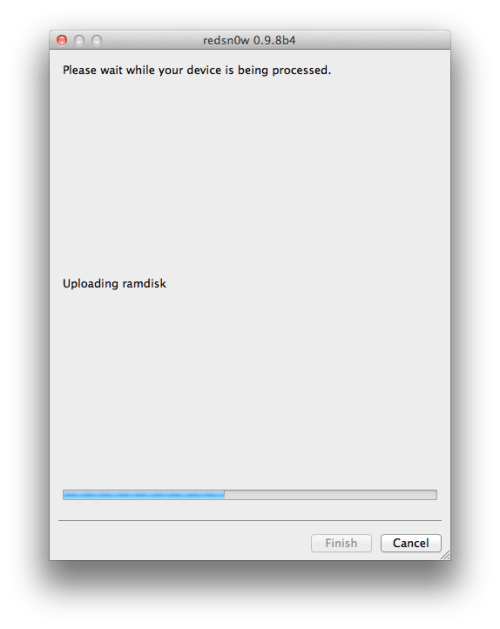
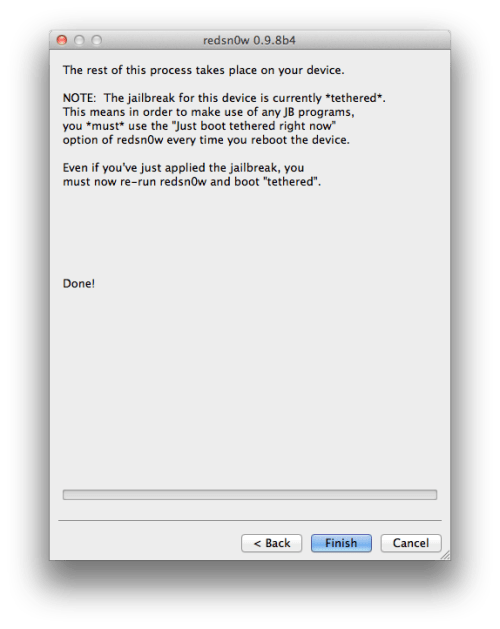
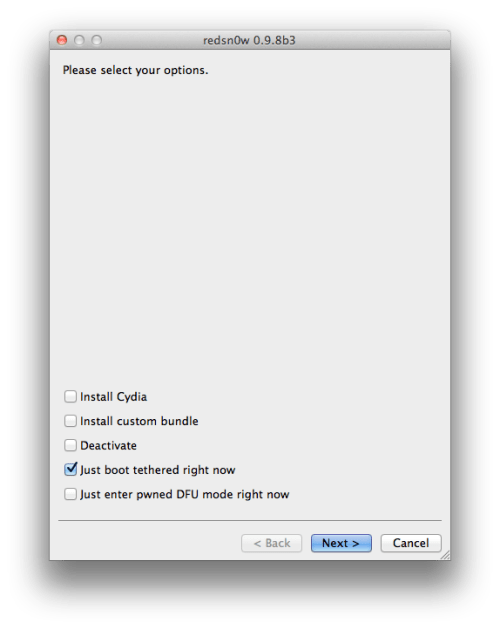

 Reply With Quote
Reply With Quote
