"There's no place like 127.0.0.1"
hmmmmmm daghana gud ninyo suggestions mga software. Naa naman ni sa windows feature pero for advance users lang.
The very simple, easy, and add up to your knowledge, basa lang.
The Hosts file contains the mappings of IP addresses to host names. This file is loaded into memory (cache) at startup, then Windows checks the Hosts file before it queries any DNS servers, which enables it to override addresses in the DNS. This prevents access to the listed sites by redirecting any connection attempts back to the local (your) machine. Another feature of the HOSTS file is its ability to block other applications from connecting to the Internet, providing the entry exists.
You can use a HOSTS file to block ads, banners, 3rd party Cookies, 3rd party page counters, web bugs, and even most hijackers. This is accomplished by blocking the connection(s) that supplies these little gems.
Example - the following entry 127.0.0.1 ad.doubleclick.net blocks all files supplied by that DoubleClick Server to the web page you are viewing. This also prevents the server from tracking your movements. Why? ... because in certain cases "Ad Servers" like Doubleclick (and many others) will try to open a separate connection on the webpage you are viewing.
Geh dretso nata sa procedure.
1. click Start
2. click Run
3. type C:\WINDOWS\SYSTEM32\DRIVERS\ETC then OK
4. maka kita ka ug file nga host walay file extension. e right click->properties then uncheck ang read only.
5. e right click ug balik dayon open and select notepad.
6. mao ni mo gawas.
7. so ang imong buhaton mag add lang ka ug site after the 127.0.0.1 ang imong site nga e block like
8. pwedi sad imong ilisan ang 127.0.0.1 to 66.102.9.147 (Google IP) aron dili ma halata imong gi block ang site, so gi redirect ra sad nimo.
9. pag ka human nimo ug edit e save lang ang file. then e balik ug read only ang file.
sge thank you sa pag basa happy surfing.
Results 31 to 40 of 65
-
11-24-2008, 09:41 PM #31
-
11-26-2008, 03:27 PM #32
you could do that, or read this article for a more detailed instruction. Protect Yourself Against Unwanted Online Parasites
-
11-27-2008, 09:53 AM #33
-
11-28-2008, 10:35 AM #34
the best solution here is use OpenDNS (opendns.org). no software to install, if you have a router, configure your router to use opendns name servers and voila! all computers connected to the router will have blocked porn sites by default. problem with default opendns is it also blocks social networking sites like myspace etc. solution is to signup for a free personalized opendns. you can select which website categories to block. on top of that, most routers offer some kind of website filtering feature. just add which sites you want blocked and bam! problem solved.
smarkies solution is ok but not practical as you need to explicitly identify which websites to block and add them one by one.Last edited by [DSX]; 11-28-2008 at 10:38 AM.
-
12-09-2008, 01:47 AM #35Junior Member

- Join Date
- Dec 2008
- Gender

- Posts
- 223
this is helpful.
-
12-09-2008, 02:05 AM #36
I'm using OPENDNS for quite sometime, wala gyud prob kay kung naa ko site nga nahan ibloock, ako ra i add ang IP Address, tsssaaaraaannn! wagting dayon...moreso na pod nya preset nga choices...

-
12-09-2008, 04:30 AM #37
wow....very informative post.....mao sad ni ako problema kay ako pc gamiton sa lain, inig check nako sa history...whoaaa puro jod adult sites
-
12-09-2008, 06:48 AM #38Junior Member

- Join Date
- Dec 2008
- Gender

- Posts
- 70
download this addon, blocks any website
https://addons.mozilla.org/en-US/fir...cksite&cat=all
unless swito sila mo gamit ug firefox ma kit.an nila ang addon hehe, make sure lang imo uncheck ang "enable warning message ug enable removal link" kay mo appear na sa page para dili halata na g block nimo..
-
12-18-2008, 05:44 PM #39
@SmaRkieS: mao unta na akong i suggest... nice one with screenshot jud..hehe
-
12-07-2009, 02:08 PM #40
maau ni dah kat.on tag manual ani.kapoya diay.ahehehe.lolx

Advertisement
Similar Threads |
|



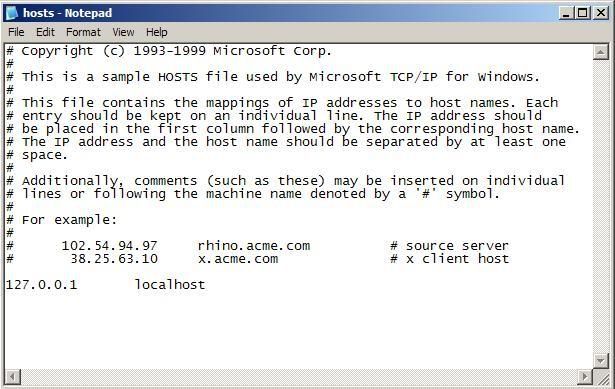
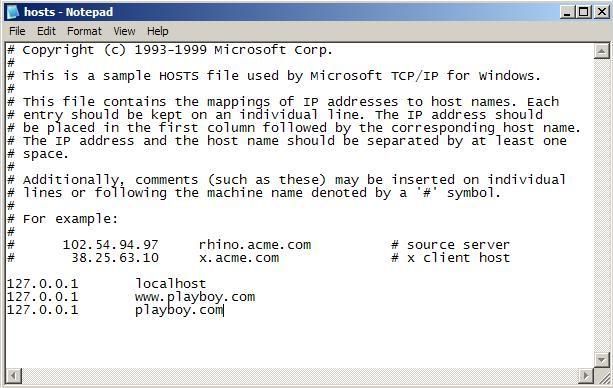

 Reply With Quote
Reply With Quote

