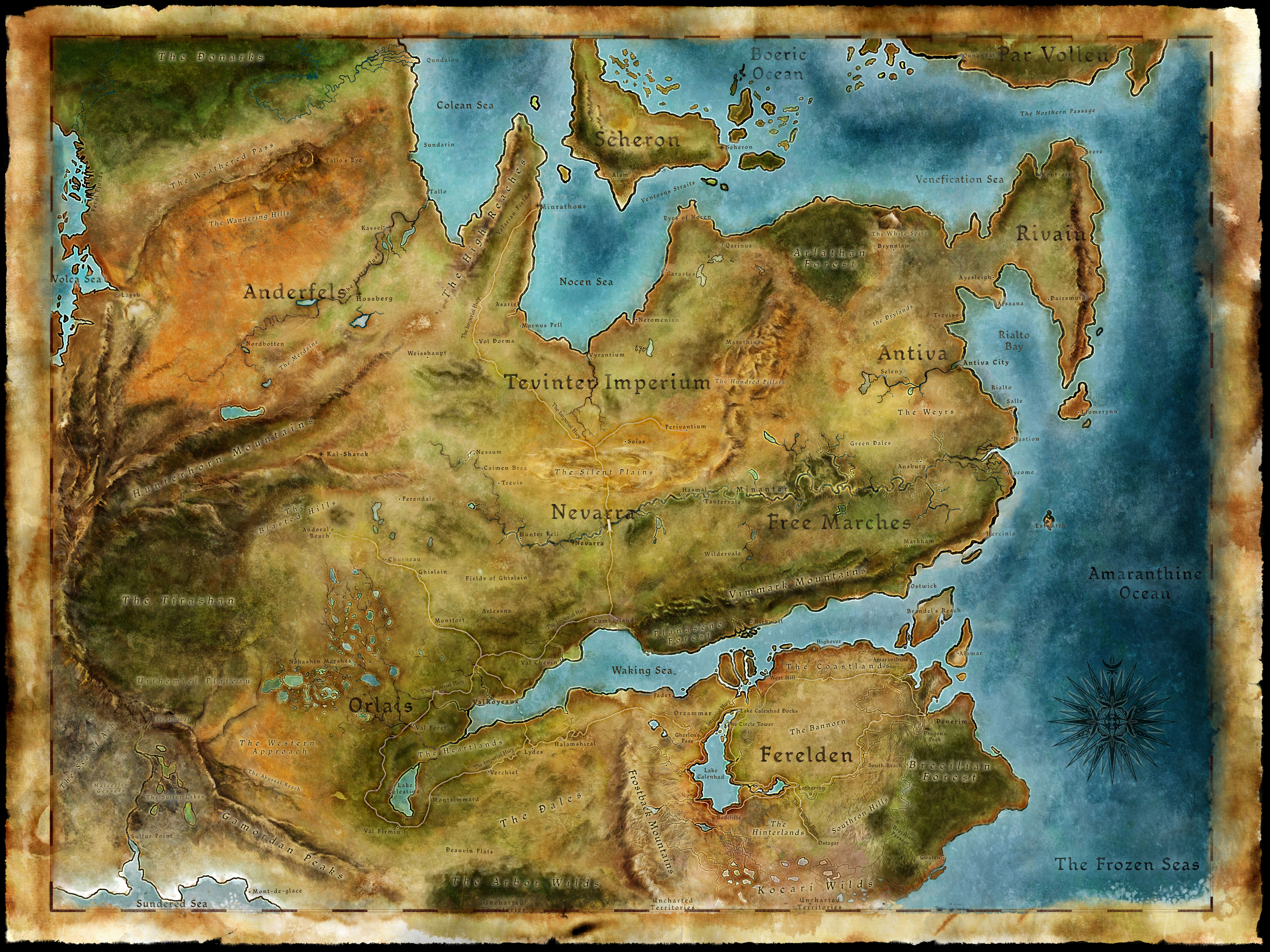This is what I found after trying to find a fix for the game. This is just copied from the Bioware Forums. If you registered your game on Bioware you can participate in the forums.
Dragon Age Unofficial Troubleshooting FAQ
This is a compilation of fixes for Dragon Age: Released by the Unpaid Tech Support group (with a special thanks to Dateranoth and ChandlerL for their hard work and to Lapsus for his Impulse fix, and also to HemisH for his wonderful DLC FAQ)
Table of Contents:
1. Game won't start after updating to patch 1.01 (or... my play button no longer works)
2. Fix for Vista and Windows 7 Users Games Explorer Link not working
3. Fix for Crashing to Desktop on Multi-core systems (also slows the memory leakage)
Fix for Phenom Quad Core Processors
4. Fix for strange issues with my game such as scripts not firing or party interactions not working and “Module will not load”
5. Fix for Physxloader.dll not found and other PhysX-related errors
6. Fix For Digital Copies: “Configuration error please reinstall” and "Steam DVD-Keys"
7. Fix for game minimizing to desktop frequently.
8. General Troubleshooting Tips
We recommend patching to 1.01!
Do this if the game won't start after updating to 1.01:
The patch was built with an updated version of the MS VC++ 2005 ATL runtime libraries.
Download details: Microsoft Visual C++ 2005 Service Pack 1 Redistributable Package ATL Security Update
scroll down to:
vcredist_x86.exe --> DOWNLOAD ( regardless of whether you are running 32bit or 64bit you need THAT x86 file )
(To confirm you got the right file, you can check the file size; should be approx. 2.61 MB).
You will want to use the x86 version for ALL OS’s!
Fix for Vista and Windows 7 Users Games Explorer Link not working:
It's a corrupted game definition file that was installed from the update. You'll need winrar or winzip (version 10+).
Navigate to your DVD open the data folder and then open apps_ship.rar .
Inside the rar file will be a folder bin_ship. Open it and then copy the file daoriginsgdf.dll to the same directory in your Dragon Age install folder overwriting the existing ( or alternatively you can back it up
somewhere first ) . This will fix the problem.
If you don't want or can't do all that, then just navigate to your Dragon Age install folder and make a shortcut directly to DAOriginsLauncher.exe and that will let you play. (Won't fix the Games Explorer though.)
Fix for Crashing to Desktop on Multi-core systems (also slows the memory leakage)
This applies especially to AMD processors but also affects some Intel Core 2 Duo and Core 2 quads!
For dual core set to CPU 1 only, for quad core set to CPU 2 and 3, for i7s set to 4, 5, 6, and 7.
Set processor affinity
1. Open windows Task Manager. Right click on the Taskbar of your windows vista desktop and select Task Manager or press Ctrl+Shift+Esc to open Windows Task Manager
2. Click on the Processes tab
3. Click on the Show processes from all users button, at the bottom
4. Click the Continue button for UAC prompt
5. Right click the process (application) whose processor affinity you want to change
6. Click Set Affinity
7. Check the CPU(s) that you want the process (application) to run on and click OK
Fix for strange issues with my game such as scripts not firing or party interactions not working and “Module will not load”
This is often caused by the Dragon Age Toolset. If you have the toolset installed and you’ve messed around with it (including beta versions), the toolset may be overriding the scripting of the single player experience.
the Original Post by Brian (from Bioware)A new version and patch for the toolset should be coming out early next week to address this. It's a sneaky subtle bug that we missed during testing since we unfortunately weren't able to get our beta testers full copies of the game pre-release. The problem is that the version of the core resources that came with the toolset have different internal ID numbers on the plot files, including the plot file that keeps track of which followers you've got in your party, so if you export anything that includes core resources (ie practically everything) the game will lose track of the values stored in them. If you then save the game those incorrect plot values wind up stored in the savegame, so simply removing the exported resources won't fix things on their own.
There's a thread at Choose Language | BioWare Social Network that discusses the issue in more detail, and includes some suggestions on how to get your party members back by editing your savegame to put the correct values in there manually. If you have a savegame from immediately before you first tried exporting something with the toolset, you might also want to try that again after you've cleaned out your override directories.
The Fix:
1) Load toolset, go to tool > export > Empty Export Directories
2) FIND:
Windows XP: My Documents\\BioWare\\Dragon Age\\modules
Windows Vista: Documents\\Bioware\\Dragon Age\\modules
*Delete the single player folder*
3) FIND:
Windows XP: My Documents\\BioWare\\Dragon Age\\packages\\core\\override
Windows Vista: Documents\\BioWare\\Dragon Age\\packages\\core\\override
*Delete everything in this folder*
Fix for PhysXloader.dll not found and other PhysX errors
1) Try manually installing the PhysX System Software from your Dragon Age DVD. It's located in software folder and it's called, "PhysX_9.09.0408_SystemSoftware.exe"
2) Go to Nvidia's site and install the latest Physx system software. YOU NEED THIS IF YOU HAVE WINDOWS 7!!!
NVIDIA DRIVERS 9.09.0814
Fix For Digital Copies: “Configuration error please reinstall” and "Where are my Steam Keys?
Download the EADM:
http://eastore.ea.com/eadm
Direct2Drive instructions:
Install it and then run it. Click the login tab and then log in to your
EA account. Should be the same account you use to login here. Next
click the activation tab. Activate your copy using the Key provided to
you by Direct 2 Drive. Next goto downloads and it should show up as
already downloaded with the option to play.
Fix for game minimizing to desktop frequently.
The game minimizing to the desktop is apparently primarily tied to AVG 9.0. It doesn't happen with the 8.5 version, only 9.0. Some users have been able to resolve the issue by toggling AVG into "game mode" but this is not 100% reliable. The only 100% reliable fix thus far has been removing AVG and replacing it with something else. Should you chose to do this we're recommending Microsoft Security Essentials (free and a lower RAM/CPU load than AVG 9.0).
General Troubleshooting Tips
1. Run Microsoft update: http://www.update.microsoft.com/microsoftupdate/
2. Get Microsoft update and select "custom"
3. Then have it install all the optional updates as well as the critical ones. That often fixes unknown
errors of a variety of kinds.
Don't just use windows update or the "automatic updates" as those only patch certain things... do the manual update too as “optional updates” are quite often necessary for a good gaming experience
..
Results 141 to 150 of 216
Thread: Dragon Age: Origins
-
12-07-2009, 02:23 PM #141
Last edited by comicGeek; 12-07-2009 at 02:26 PM.
-
12-07-2009, 03:04 PM #142
pag duwa nako gabii kay naa ko nakuha bag o nga DLC. The Edge.
The Edge - The Dragon Age Wiki - Dragon Age, characters, creatures, and more
So 3 na kabuuk ako DLC nga free. Basin ma tintal ko sa warden's keep ug return to ostagar.
This is my 2nd play. Di man gihapon ko ma pul-an.
-
12-07-2009, 03:48 PM #143
-
12-07-2009, 04:19 PM #144
same ta bai 4th playthrough na ni nako nahan man guihapon ko. then wala pasab nako ma unlock tanan. hasta ang codex di pa gyud completo.
kani ang gamit nako sa akong rouge og kang alistair.
The Veshialle.
+2 strength
+5% melee critical chance
+2 stamina regeneration in combat
+10%critical/backstab damage
+2 nature damage
Requires 31 strength
3 rune slots (slotted with 3 grandmaster runes)
Purchase from Bodahn in camp
Despite sa akong armor og weapons - patay lang guihapon ko. dapat pa gyud nako i improve akong tactics.
Naka sulay ko og glitch sa pag palit nako ni Bodahn sa camp sa Blood dragon armor. Na double gud except sa plate.
-
12-07-2009, 05:55 PM #145
I bought the pirated version to test out my laptop if it can take the game. So far, so good. I'm planning to buy the Special Edition. Is it still available? How much is it?
-
12-07-2009, 06:23 PM #146Junior Member

- Join Date
- Dec 2008
- Gender

- Posts
- 434
Aw, what I mean bah is that naay lags usahay.. I read from this site.. Dragon Age: Origins - System Requirements, Benchmarks and Graphics Tuning - Dragon Age Origins, Test, Tuning, System Requirements, Benchmarks - PC Games Hardware
Dragon Age: Origins - More cores, better performance
The processor is the most important component for a lag free Dragon Age: Origins experience. The CPU shouldn't just run at least 2.8 GHz but also have four cores. In our test the performance was increased by 29 percent when we replaced our C2D E6600 (dual-core) with the C2Q Q6600 (quad-core) which also runs at 2.4 GHz. Thus we recommend the C2Q Q8400 or the Phenom II X4 940 BE - both processors cost about 150 Euros. Detailed CPU benchmarks will follow as soon as possible.
-
12-07-2009, 10:45 PM #147
naa man gyud if ig full nimo ang video settings if dili kaau capable imong machine i lower lang. sa akong laptop DV5 C2D P7300 2ghz 4gig ram 512mb 9600m gt high ang textures og models at 1280x800 res pero 2x AA lang ok raman. Then sa desktop ra ko nag high tanan.
ok some large battle scenes mo lag gamay pero di maka affect sa game play.
I even heard reviews sa uban laptops nga ULV lang gani mo play man gani ang Dragon Age. pero mau lagi i lower ang settings.
-
12-08-2009, 01:11 AM #148Junior Member

- Join Date
- Dec 2008
- Gender

- Posts
- 434
Nuon sad.. But sa case sa akua lappy.. kay bottleneck au ang akua CPU.. mu lag even if i-lower nako ang video settings..
-
12-08-2009, 12:10 PM #149
Katong puno na ang Inventory nya nahan og Storage Chest sa Camp aside fromt he one in Warden's Keep, install ni ninyo. Unofficial Extension ni binuhat sa fan.
BioWare Social Network - Camp Storage Chest
You need a Bioware account with an activated game to be able to download.
MEGAUPLOAD - Camp Storage Chest
For those who don't have a Bioware account.
Spawns a storage chest at the party camp.
Only works in the main camp, some versions where combat or cutscenes take place will not have access to the chest. If you don't see the chest, leave the camp and come back again.
NOTE: Be carefule to follow the instructions as noted (especially step 4), otherwise you may get an .xml error message instead of a storage chest mod.
To install the files:
1. Ensure that Dragon Age is not running.
2. Download the .dazip file to your desktop (or wherever you like).
3. Open the “daupdater” program in your \Dragon Age\bin_ship directory (usually C:\Programs\Dragon Age\bin_ship).
4. Drag-and-drop the file to be installed into the updater window; it should appear in the updater window in the “Content Name” column.
5. Select the content in the updater window by left-clicking on it, then clicking the “Install Selected” button at the bottom of the updater window.
6. Once the “Status” column for the content reads “Installed” close the updater.
7. The content should now be available in-game.
To see the source files in the toolset, load the tal_storage_chest.dadbdata with the Tools/Builder/Load Builder To Builder option.
A note to those requesting additional features: while I am always available for advice and even sample code (like many other BioWare developers), this project is meant to be a jumping off point for community modders, not an ongoing development. My hope is that others will take the basics of what is included in this package and run with it.
This project won't be updated any further except to remove any packaging or installation issues.
-
12-09-2009, 09:55 AM #150
epic kaau ending da! si alistair ako gipa "final blow" sa arch demon.hehehe
Advertisement
Similar Threads |
|




 Reply With Quote
Reply With Quote