https://www.istorya.net/forums/comput...l#post16048167
Summer break! Finally had time to root my tablet. (in case something goes awry i'll have plenty of time to fix it)
props to the guys at xda-developers.
VOILA! ROOT ACCESS!
Thanks to @perpe on the German Android Hilfe forum
[Anleitung]Root, Unroot, Up-/Downgrade, Unbrick ASUS MeMO Pad FHD 10 (ab Android 4.3)
[Anleitung]Root, Unroot, Up-/Downgrade, Unbrick ASUS MeMO Pad FHD 10 (ab Android 4.3) - Android-Hilfe.de
++++++++++++++++++++++++++++++++++++++++++++++++++ +++++
Step by Step Guide for Factory Reset via Fastboot Method for US version 4.7.3 or higher:
Please note that tablet with versions higher than 4.7.3 no longer have the ability to use the fastboot method as this has been disabled by Asus in the latest versions. You’ll need to downgrade fastboot to 4.7.3 before restoring your tablet. Extract Fastboot.img from US_ME302C_V4_7_3.rar using 7 zip (~700MB download, link below) or download just Fastboot.img (~10mb, Mediafire link below) into same directory as ADB and Fastboot
Tools Needed:
Intel Drivers - http://software.intel.com/en-us/andr...ndroid-devices
Asus Drivers - http://dlcdnet.asus.com/pub/ASUS/Eee...or_Windows.zip (download these in case Intel drivers don't work)
ADB and Fastboot tools - [TOOL] [WINDOWS] ADB, Fastboot and Drivers - 15 seconds ADB Installer v1.3 - xda-developers (say no to drivers, just install adb)
Linux Fastboot for Intel SoC - Android-Hilfe.de - Einzelnen Beitrag anzeigen - ADB Fastboot Problem unter Linux
USA Fastboot 473 IMG - fastboot473
USA Asus 473 update – http://dlcdnet.asus.com/pub/ASUS/Eee...02C_V4_7_3.rar
USA Asus 5016 update - http://dlcdnet.asus.com/pub/ASUS/Eee...0-ota-user.zip
USA 5017 root update - https://docs.google.com/file/d/0B-6n...WxSM0JoZ2FPVGc
Enable USB Debugging:
The “Developer Options” menu item on 4.2.* is hidden.
1. Goto Settings -> About Phone.
2. Goto “Build Number” at the end of the Scroll list.
3. Tap on “Build Number” repeatedly (7 times). On your third tap you should see message indicating that you only have 4 more taps to go to ‘become a developer’.
4. Continue: 4 more taps.
5. Hooray, you are now a ‘Developer’, go back to the Setting page.
6. You should see Developer Option menu item in your setting list now.
7. Open Developer Options and check USB debugging > OK
Install ADB and Fastboot from above (say no to drivers, just install adb)
Install Intel drivers
Plug in USB cable (at this point your PC will auto install several devices)
adb devices
(if you don't see a device you have a driver issue. Try the Asus drivers - Goto Device Manager. Right click on "Android" and choose "Update Driver" and do a "Manual install" and select the extracted Asus drivers. Also the tablet could be listed under "Other devices". Make sure to reboot your PC when done.)
adb reboot bootloader
Wait for tablet to reboot into bootloader. You'll see an Android with a hard hat
fastboot devices
( if you don't see a device you have a driver issue. Try the Asus drivers - Goto Device Manager. Right click on "Android" and choose "Update Driver" and do a "Manual install" and select the extracted Asus drivers. Also the tablet could be listed under "Other devices". Make sure to reboot your PC when done.)
fastboot erase cache
fastboot flash fastboot fastboot.img
be patient while update completes then reboot back to bootloader
adb reboot bootloader
fastboot devices
fastboot erase cache
fastboot erase userdata
fastboot flash update US_ME302C-V5.0.16-0-ota-user.zip
tablet will take time to apply update.
After successful reboot place US_ME302C-V5.0.17-0-ota-user.zip in the internal Storage via Windows Explorer
(Alternatively, reboot into bootloader and apply 5017 root update using command "fastboot flash update US_ME302C-V5.0.17-0-ota-user.zip")
Disconnect USB and then it will detect the update (a yellow triangle). Apply the update and it will reboot the tablet
You are now root. Install SuperSU by Chainfire from Play Store. For BusyBox use BusyBox X by Robert Nediyakalaparambil.
Results 1 to 2 of 2
-
05-31-2014, 11:21 AM #1
 -= Project - Rooting My MemoPad FHD10 Tablet =-
https://www.istorya.net/forums/comput...l#post16048167
-= Project - Rooting My MemoPad FHD10 Tablet =-
https://www.istorya.net/forums/comput...l#post16048167
Summer break! Finally had time to root my tablet. (in case something goes awry i'll have plenty of time to fix it)
props to the guys at xda-developers.
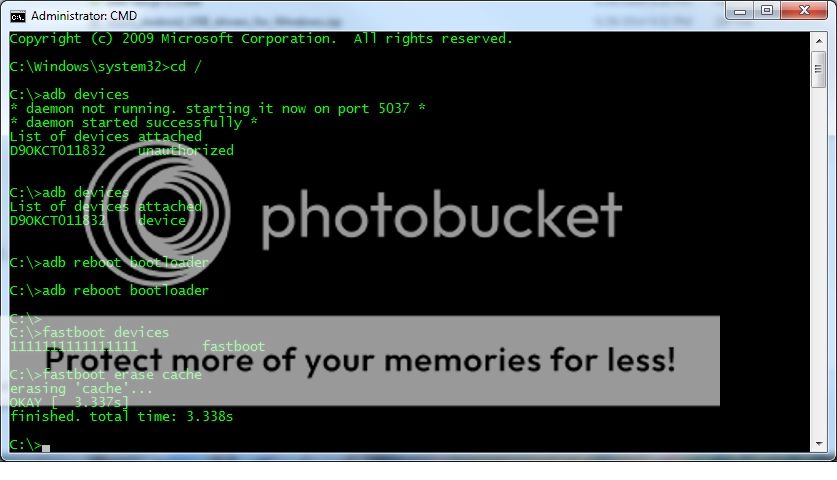
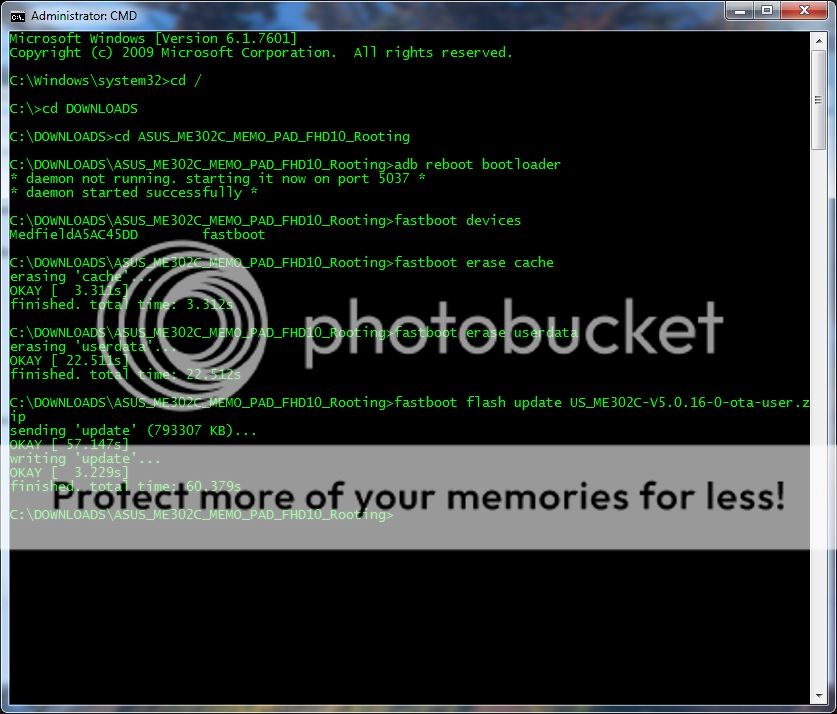
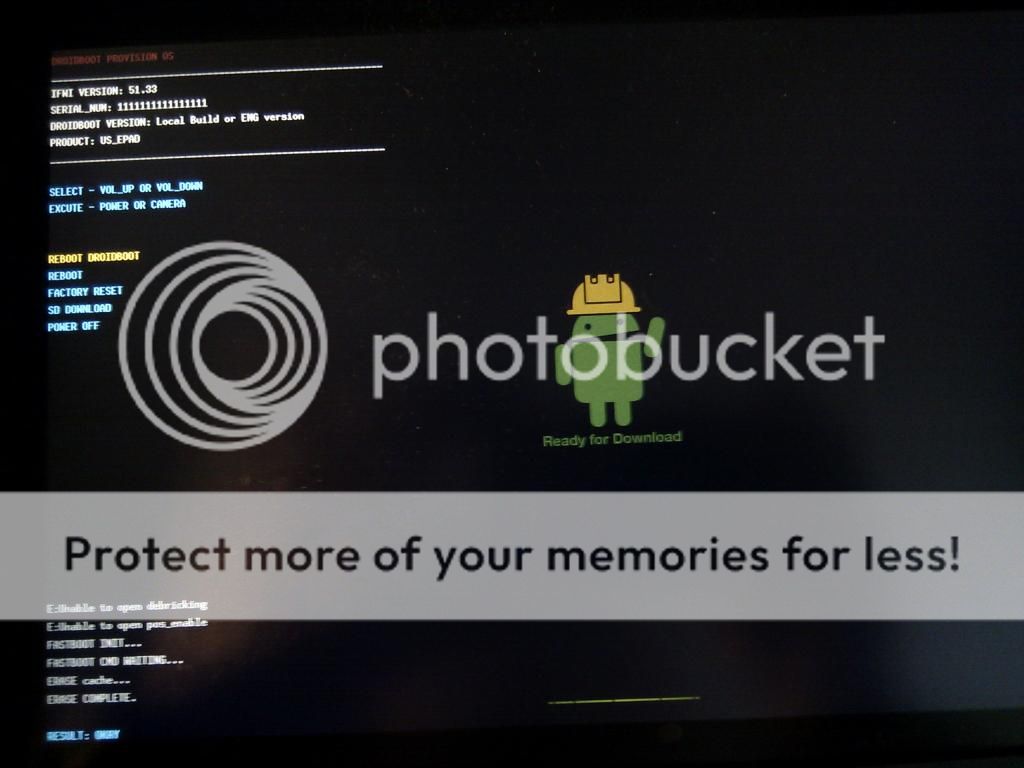

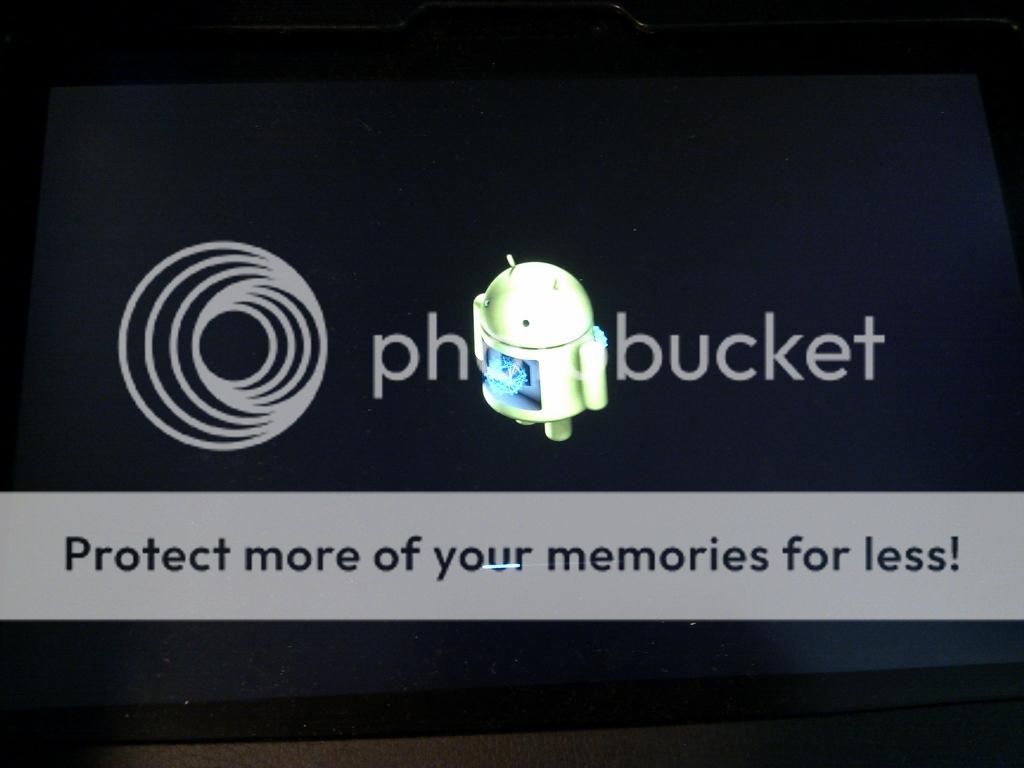
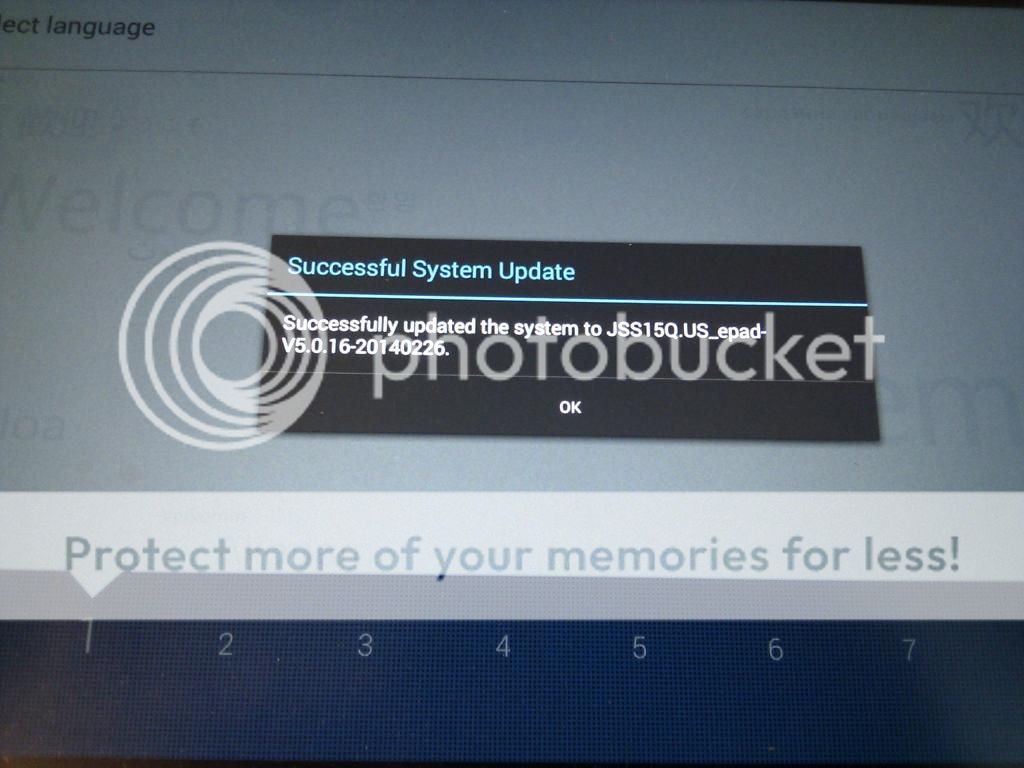
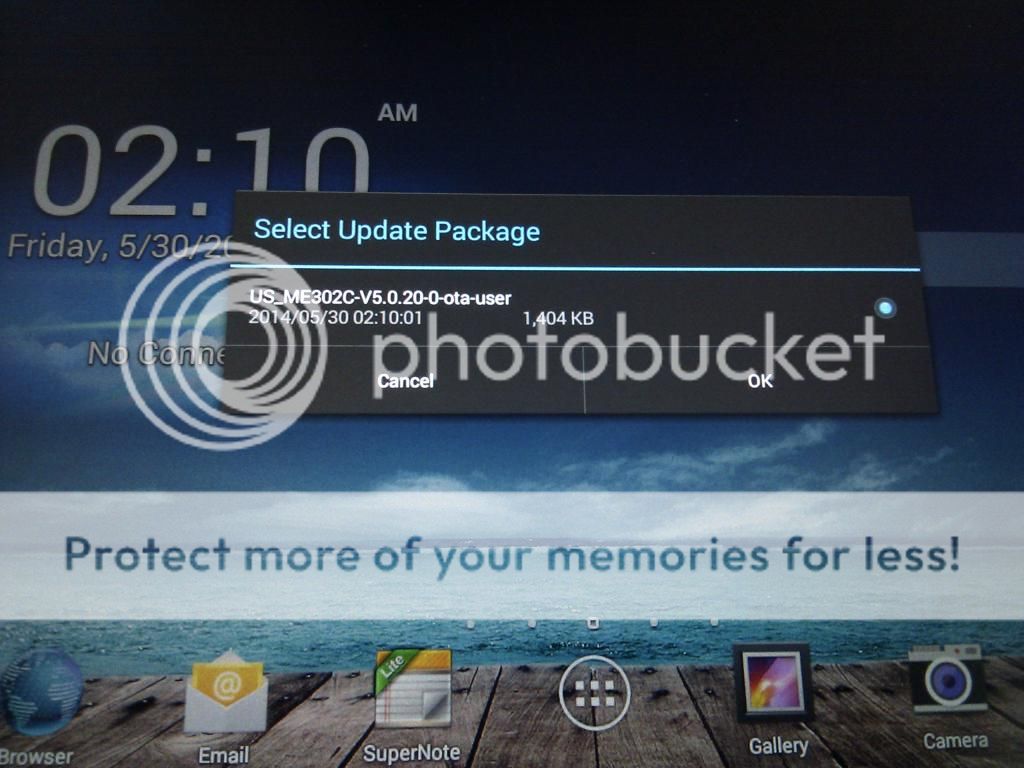
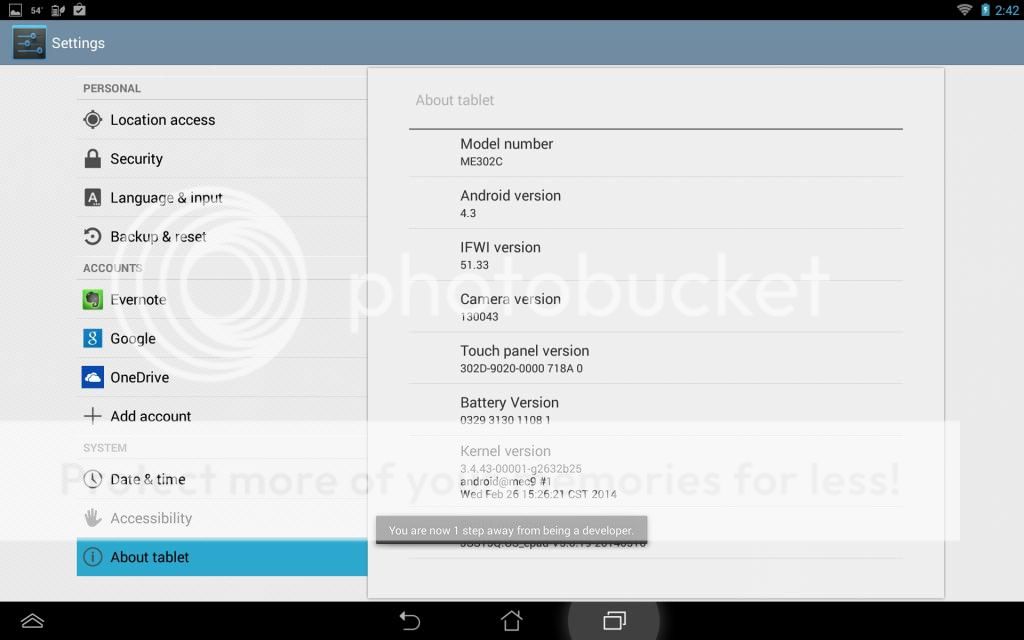
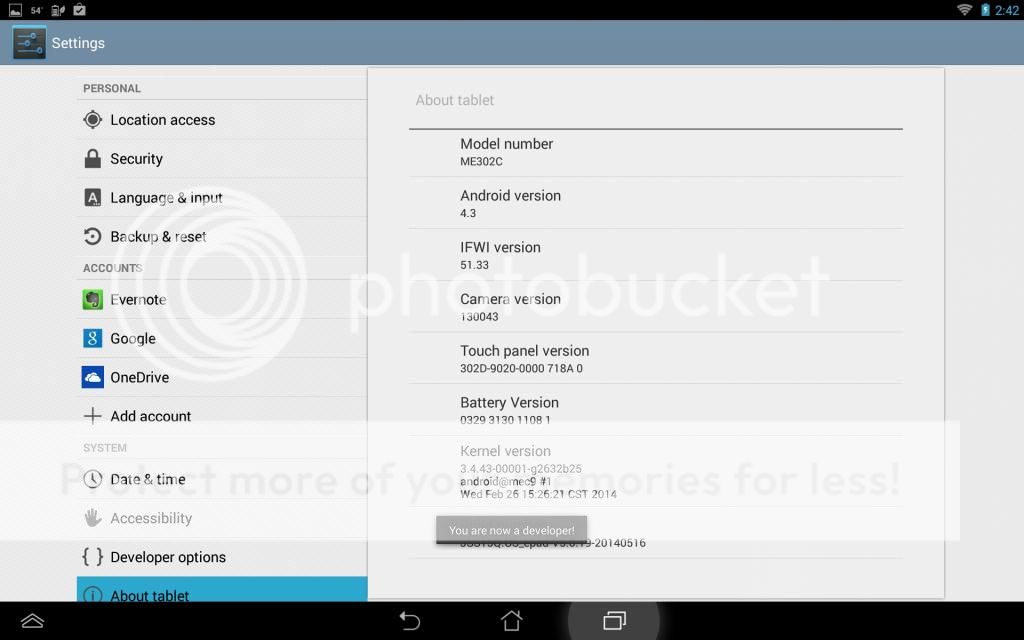
VOILA! ROOT ACCESS!
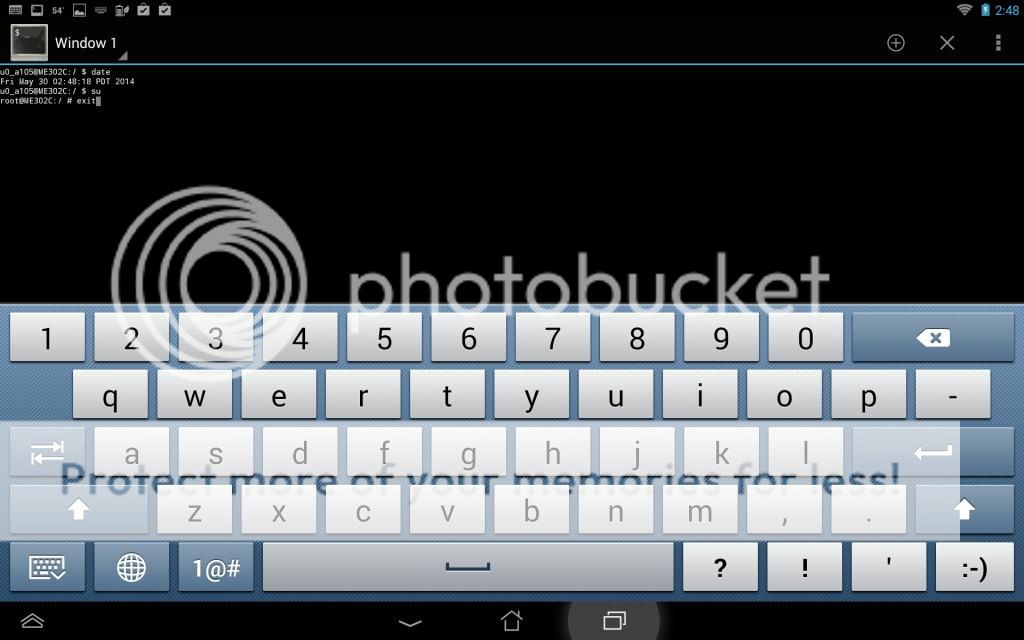

-
06-28-2014, 05:48 PM #2Banned User

- Join Date
- Jun 2014
- Gender

- Posts
- 50
This is cool if you are concentrating on it and i guess it can help you in a good way but the thing is agile business solutions is the thing that is what we need when its about learning through them and surely you get to understand a lot with it.
Advertisement
Similar Threads |
|






 Reply With Quote
Reply With Quote
